How to change Gmail password? In this page you’ll know how you can change your Gmail password. We have step-by-step process explaining on how to change Gmail password. In this page we have instructions with images as well. Hope this helps. When you choose a new password make sure you have Capital letters with numbers and symbols. Random letter are best password which doesn’t make a word or even a name.
How to change Gmail password?
- Login to your Gmail account. How to do Gmail Login?
- When you see you mailbox after doing your Gmail login. Click on top right hand corner of the page where you’ll see your image or your name initial.
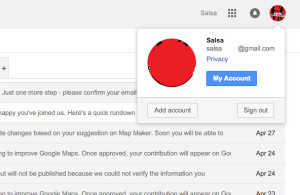
- A pop-up will show, in which you’ll have to click on ‘My Account’
- New- tab window will open on the same web-browser, please check. Go to the new tab and look for the first row where it say’s ‘Sign-in & security’ and click on it.
- Now, scroll down look for row with title ‘Password & sign-in method’ under this click on the ‘Password’.
- When you click on password you’ll be again asked to login with your old password. Enter your old password again.
- On the page, which loads will allow you to enter your ‘New Password’ and re-type on ‘Confirm new password’, if you are confused on what password you have entered you can check by clicking on the eye Once you are done with typing your new password click on Change Password below. You can also check image for reference.
- Now, logout from your Gmail Account and re-sign-in to your Gmail with your new password.
- We advice you to change your password every month if that is not possible. Make sure you secure your password when you are using public computer or devices.
- Check your mailbox, you will also receive an email regarding that you have changed your Gmail password.
Congratulation you have successfully manage to do ‘how to change Gmail password’
Video on how to change Gmail Password?