Gmail is a Google owned free international email service launched in 2007 to general public. One of the magnificent email services which allow users to send and receive mails. Gmail the safest, easiest and quickest email services. In addition other features, Gmail is easy in terms of managing accounts, managing email, editing personal information and Gmail login password.
Gmail password is assigned to your Gmail account during the Gmail sign up. A password is case sensitive and should be complex enough to keep your account secure and at least 8 characters long. In case of forgotten or lost password, Gmail provides easy solution for retrieval or reassigning of your lost password.
Steps to retrieve a forgotten Gmail login password with known username:
- Open internet browser and go to “www.gmail.com” or type in the word “gmail” at the address box and press “CTRL” and “ENTER” at the same time.
- If you remember your email address and have forgotten or lost your password, enter your email address and click on “Next” button, which will take you to the next page where you enter the password for login or get an option to retrieve lost password.
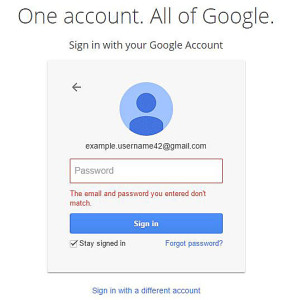
-
Now click at the “Forgot password?”. This will forward to Account Help page which will display picture of your account, if any. If the account shown in the page doesn’t belong to you, click on “That’s not my account” button at the bottom of the page and re-enter email address.
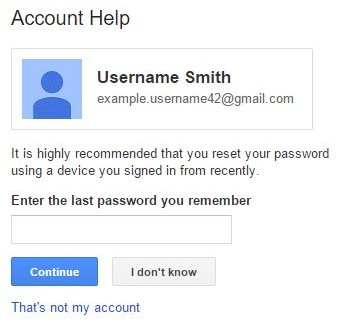
- If account is correct the, enter the last Gmail login password that you remember and click on “Continue” button. In case you don’t remember your last password, click on “I don’t know” button. Now in the next page, it will give you option to retrieve your Gmail password by the use of the phone you have logged in to using your Gmail account.
- If you have access to your phone, then click at the “Send” button, which will send a verification code to reset your password. Now turn on your phone and confirm that you want to reset your password in your mobile phone by taping on the “Yes” button then on the “Reset” button. Then use the current page to reset your Gmail login password in your computer. However, if you have trouble in this method of resetting your password, click on the “different way” at the button of the page.
- You can use your phone number provided in your Gmail account. Select either of the methods of “a text message” or “an automated phone call” that you feel suitable to receive on your mobile phone.
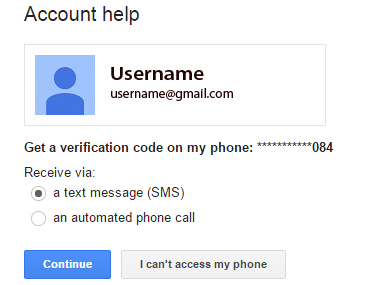
- Now enter the code sent by Google on your phone in the “Enter that code here” text box and click on the “Continue” button.
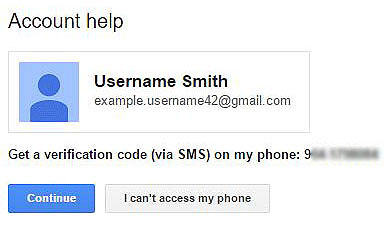
- Type in the new password you would like to set for your Gmail. Then enter the same new password once again and finally click on the “Change password” button to complete retrieving your lost Gmail login password.
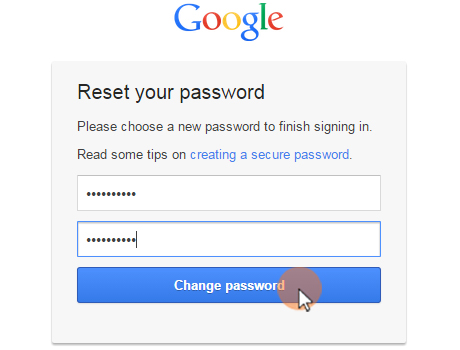
Pingback: Create New Gmail Account - Here's how? - Gmail Logins
Pingback: Gmail Account Sign In | Gmail Login | GmailLogins.com
I haven’t been able to get into my account still. I no longer have my phone number and I don’t think I have a recovery email set up. Is there anything I can do to recover my account still?