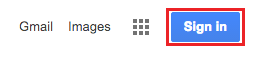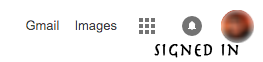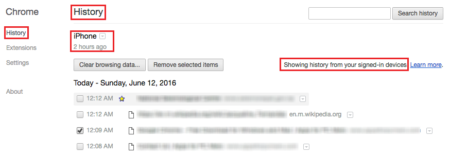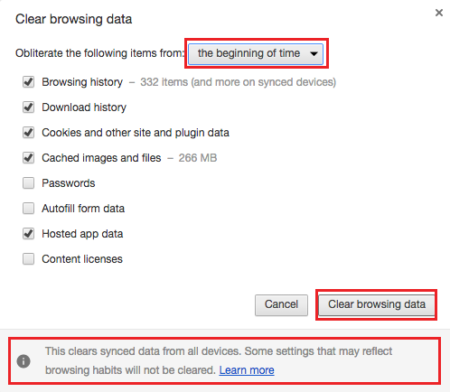Gmail Keyboard Shortcuts – 2016
Gmail Keyboard Shortcuts also called access keys, shortcut keys, key combinations) are the fastest way to perform specific actions in your Computer. A simple combination of keys help you save time by allowing you to never take your hands off the keyboard to use the mouse or the trackpad. For instance, simply pressing Ctrl+Enter (⌘ + Enter in Mac) can send a composed email. You can figure the difference and the ease of using the shortcut key to clicking the “send” button.
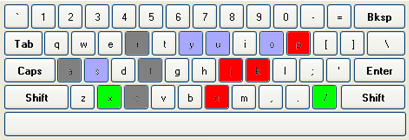 There are some basic keyboard shortcuts that are automatically enabled in your inbox, and others that need to be enabled manually. And, to be able to use the shortcut keys, you’ll need a Standard 101/102-Key or a Natural PS/2 Keyboard.
There are some basic keyboard shortcuts that are automatically enabled in your inbox, and others that need to be enabled manually. And, to be able to use the shortcut keys, you’ll need a Standard 101/102-Key or a Natural PS/2 Keyboard.
Here are the Gmail keyboard shortcuts, which are enabled by default.
| Shortcut Key | Action |
| n | Next message |
| p | Previous message |
| Enter | Open or collapse message |
| Esc | Focus latest chat or compose window |
| Shift + Esc | Focus main window |
| Ctrl + . Mac: ⌘ + . |
Go to next chat or compose window |
| Ctrl + , Mac: ⌘ + , |
Go to previous chat or compose window |
| Ctrl + Enter Mac: ⌘ + Enter |
Send Your Message |
| Ctrl + Shift + f Mac: ⌘ + Shift + f |
Change “from” address |
| Ctrl + Shift + c Mac: ⌘ + Shift + c |
Add Cc recipients |
| Ctrl + Shift + b Mac: ⌘ + Shift + b |
Add Bcc recipients |
How to enable optional Gmail keyboard shortcuts?
Follow these simple steps to turn on the Keyboard shortcuts that are not already enabled:
- Go to Gmail sign in page (gmail.com) from your web browser, or click here.
- Use your Gmail account ID and Password to sign in to your Gmail account.
- Click the gear icon at the top-right corner of your Gmail page.
- Select Settings
- Find the Keyboard shortcuts section and select Keyboard shortcuts on
- Finally, click Save Changes to enable Gmail keyboard shortcuts.
Here’s a list of optional Gmail Keyboard Shortcuts that can come in handy
| Shortcut Key | Action | Shortcut Key | Action |
| / | Search your email | Shift + 3 | Delete |
| c | Compose an email | Shift + 1 | Report as spam |
| e | Archive an email | Shift + i | Mark as read |
| j | Move down through your inbox | Shift + u | Mark as unread |
| k | Move up through your inbox | Shift + r | Reply in a new window |
| l | Label an email | g then i | Go to Inbox |
| q | Open the chat box | g then s | Go to Starred conversations |
| v | Move an email to a folder | g then t | Go to Sent messages |
| x | Select an email | g then d | Go to Drafts |
| z | Undo last action | g then c | Go to Contacts |
A complete list of shortcuts can be accessed by pressing Shift + ? in Gmail. The Gmail keyboard shortcuts appear as an Inbox overlay that you can dismiss by pressing Esc.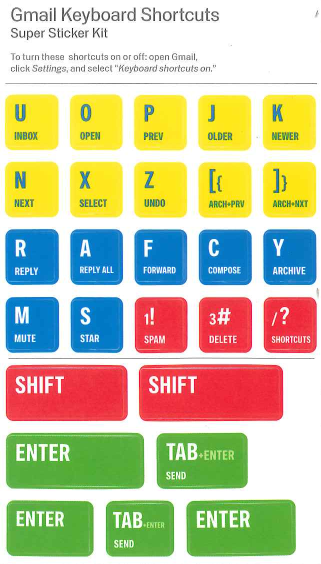
Check Video on Gmail Keyboard Shortcuts
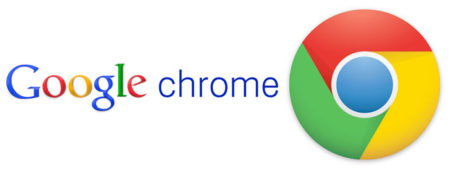

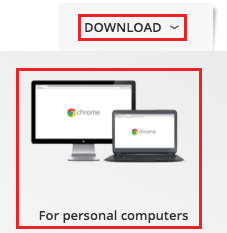
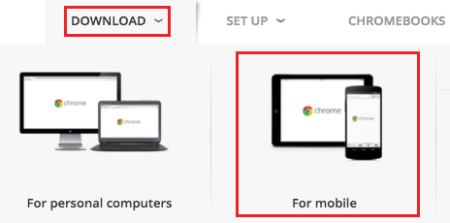
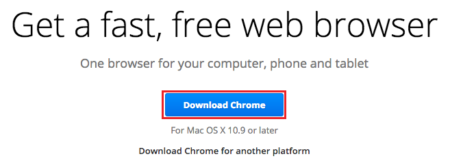 A dialogue box will appear. Click on Accept and Install. An installation file will be downloaded within a few seconds.
A dialogue box will appear. Click on Accept and Install. An installation file will be downloaded within a few seconds.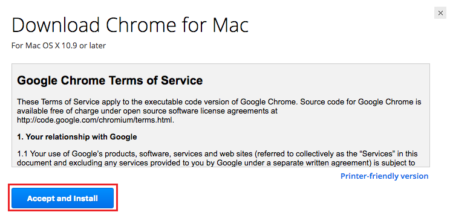
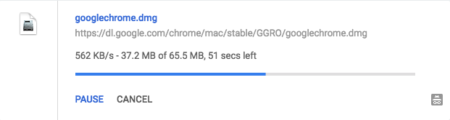 Click on Run to install Chrome into your computer. (Windows OS)
Click on Run to install Chrome into your computer. (Windows OS)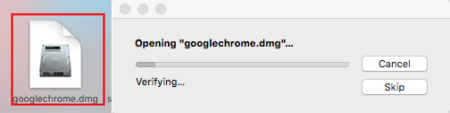
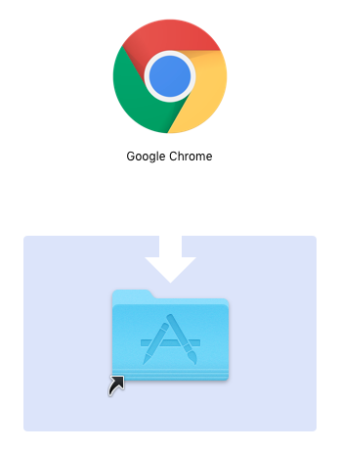 After installation, you can open Google Chrome and surf the web, just like any other web browser but faster and more efficient. (Windows OS)
After installation, you can open Google Chrome and surf the web, just like any other web browser but faster and more efficient. (Windows OS)