Haven’t been using your Gmail for long or is it that you think someone just changed/knows your password of your Gmail account. Want to recover your password, well for gmail login password recovery and how to recovery it? Welcome to this page where I will be helping you to recover your forgotten or lost password. Follow the steps described below on “Gmail Password Recovery”, process and procedures.
“Gmail Password Recovery” process and procedures are as follow:
- Make you have this page opened and visible at the time you are following the process I have it here. So, all you need to know is resize this window and open another New-Window for Gmail password recovery.
- Open any web-browser and resize it so that you can see both the pages at the same time, once you are don’t with that type-in gmail.com or mail.google.com or accounts.google.com all this link will anyway direct you to the same page. The page which loads will and must look like the below image.
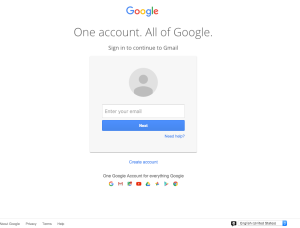
- When the page is loaded and type-in username with or without @gmail.com, which won’t be a problem. The first name that is your username can also work and can be used.
- Yes! ‘Next’ click on it and a rapid page loads, now enter your password which sadly you don’t remember.
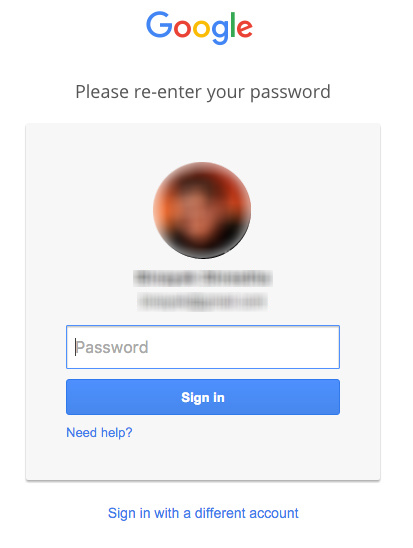
- Just under the Bluish Sign In, look for “Forgot Password?” link. Click to get your Gmail Password Recovery. Yap! Please click that link.
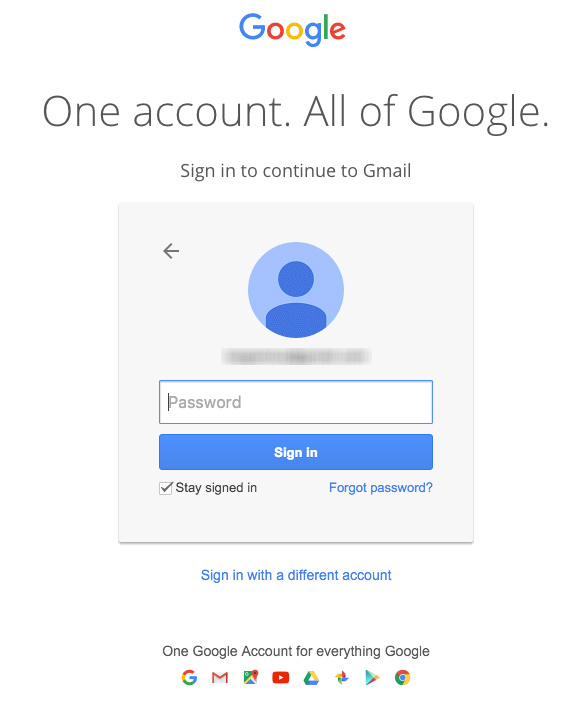
-
The page that loads next will ask to enter your last password you recall. No worries just click “I Don’t Know” link, which is right below that along with “Continue”
- Yes! Again another pages loads, now on this page you get 2 options. The first option is Google will send you “a text message (SMS)” in which there’s going to be a verification code which you’ll have to enter it one the next page and boom you’ll be asked to enter your new password. Same and the 1st option on the second one its just that you’ll get a call telling you your v-code (Verification Code). Which you’ll have to follow the same procedure as the 1st option and done. Walla! Gmail login password recovery mission done. BUT…what if you don’t have both of this option available to you. Well let’s move on to step 8.
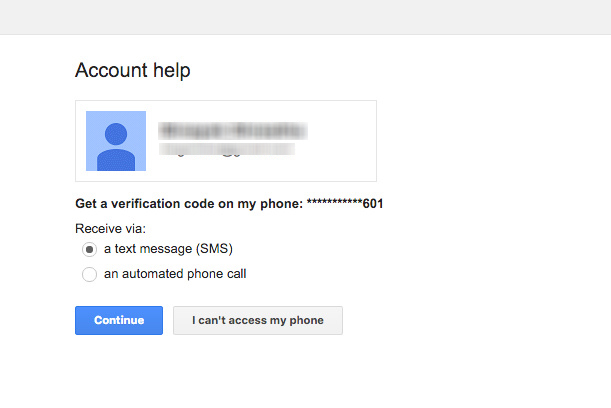
- As you can see under the V-code options you’ll see “I can’t access my Phone”, Yes! Now click on that and another pages loads with another option for Gmail Password Recovery, which is alternative email address, this is the same email address entered it when you created this account with Gmail. See an e mail address under “Reset your password..”. From there where; you can change create a new password.
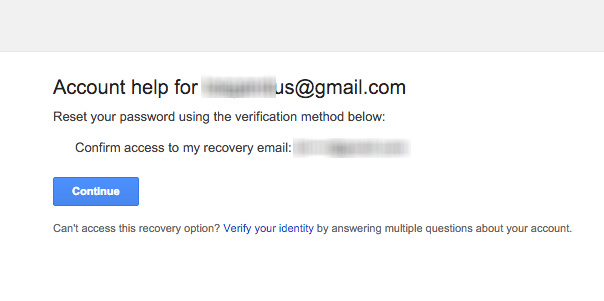
- This is the next page which load after you click on Continue.
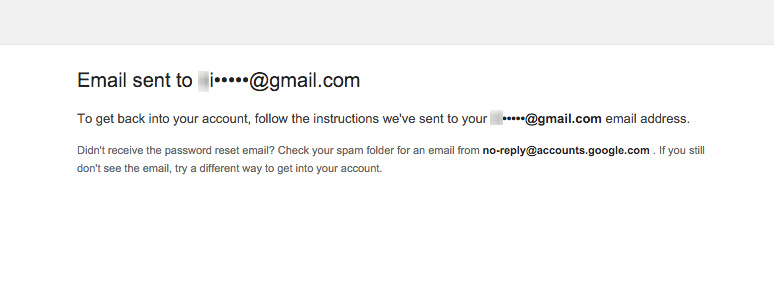
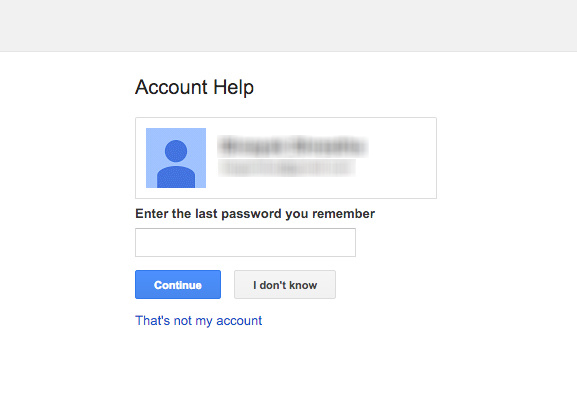
Pingback: Gmail Account Sign In | Gmail Login | GmailLogins.com