Is someone bothering your on Gmail by sending irrelevant messages or items? Gmail account possess settings that can block such people from sending you any spam messages. You can list these people in filtering services provided by Google to take action against these messages. So, we will teach you how to block someone on Gmail and never hear from this certain someone ever again as long as you want.
How to block someone on Gmail:
Step 1: Open a new tab in your browser (Ctrl + T).
- Enter website gmail.com to go to Gmail.
- Enter your username and password and Sign in to your Gmail account.
Step 2: Put a tick on the message(s) to block the sender.
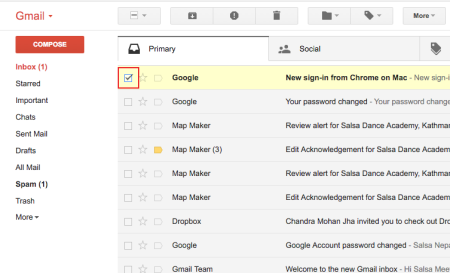
Step 3: At the top of your page below the search box, click on ‘More’.
- Into the extension box, click on ‘Filter messages like these’ to block the sender.
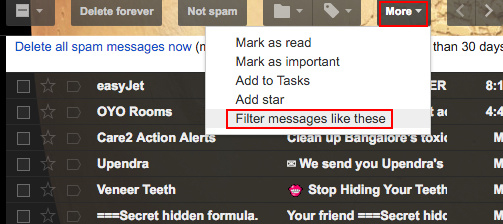
- Fill up the spaces if you want to create filter conditions, or else click on ‘Create filter with this search’.
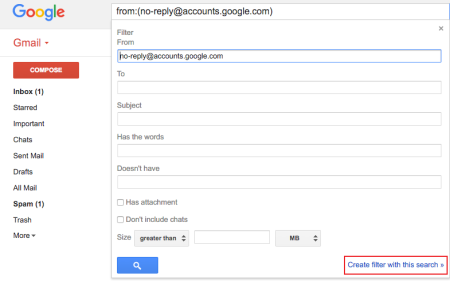
- In the next box, you will be able to choose action against the messages sent by this person. Select one e.g. ‘Delete it’ and click on ‘Create filter’ to let your Gmail account delete any messages sent by this person in the future.
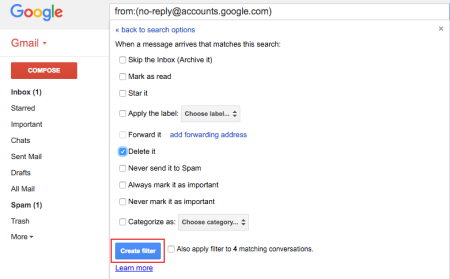
- You cannot leave the box empty. You have to select at least one action to create a filter.
- This is how to block someone on Gmail. Messages sent by the people you have blocked will be dealt by your filter.
Step 4: You can view your filters and even modify it.
- Click on the wheel button the top right corner of your Gmail page.
- Into the box, click on ‘Settings’.
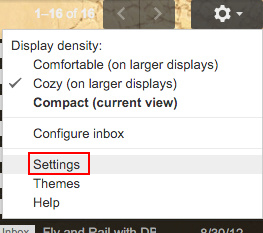
- Open ‘Filters and Blocked Addresses’ list to observe the list of filters that you’ve created.
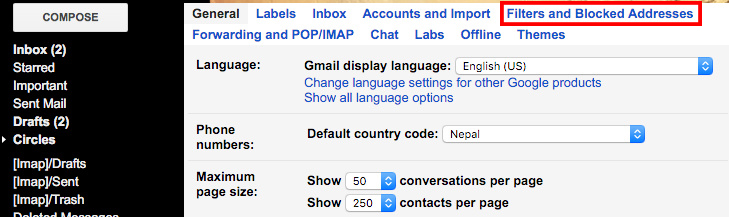
- Click on ‘edit’ at the right side of the respective filters to edit it. You will be able to change the action taken by your filter against messages sent from this address.
Step 5: You can also unblock someone in Gmail. (NOTE: Unblocking an address will allow the senders messages to appear in your inbox).
- Go to ‘Settings’ of your Gmail account.
- open your ‘Filters and Blocked Addresses’
- Click on ‘delete’ at the right side of the respective filter(s).
This is how to block someone on Gmail. We hope How to block someone on Gmail was of any help to you.