The chrome web store introduced by Google since 2010 contains number of apps and games either free or paid many of which even continue to work while you are offline. Chrome web store allows users to directly install these apps into your Google chrome browser. If you’ve installed app in your chrome browser, every time you open a new window or tab, you’ll see the downloaded app with a store icon which will remind you to find more apps. Users can also publish applications into the web store in chrome and either charge for it using Chrome Web Store Payments or your own custom payment or provide it for free. We will walk you through how to download any app from the chrome web store.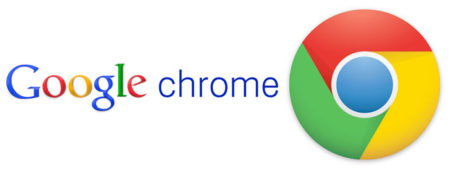
How to download app from the chrome web store?
- First of all, to use the web store in chrome, you obviously need the Google chrome browser first. So, if you don’t have chrome, download it. You can click the link here to get help with Google chrome free download.
- Now, open Google chrome.
- Go to this link in your chrome browser to open the web store by chrome. https://chrome.google.com/webstore
- After you’ve opened the store, you can browse through the apps there through the several categories of apps available like Education, Business, Family, Games, Lifestyle, News and Weather, etc. Choose whatever you prefer to get from the store.
- You can find the featured apps in each category in the store. Choose the app category you’d want from there.
- Now, click on the particular app you selected to download it.
- It’s better to read the reviews about the app before installing it. If you want to download it, click on the blue “Add to chrome browser” button.

- You might need to confirm whether you want to install the app. Just click on “Add” again to confirm if asked.
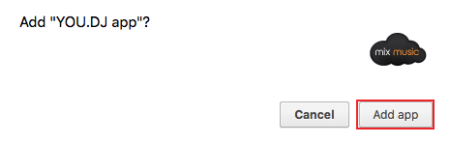
- Finally, your app will start installing and chrome will open a new tab showing you the app icon. Click on the new icon to load your app.