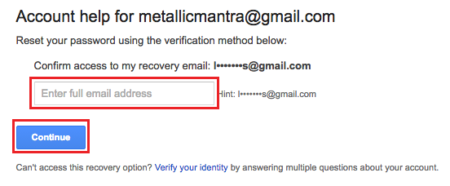You might be using multiple accounts in several webmail services and it might be difficult to remember all your passwords. If you forgot Gmail password, you can recover it easily in case if you’ve filled up additional information like your alternate email address or your phone number while signing up for your respective Gmail account. If not, it might be quite difficult to recover your password. We will guide you to reset your forgot Gmail password in case you’ve filled up your alternate email address or phone number while creating Gmail account.
Forgot Gmail Password – Help! Step-by-step
- Open the Gmail sign in page.
- Click the “Need help?” link. This takes you Google Account Recovery page.
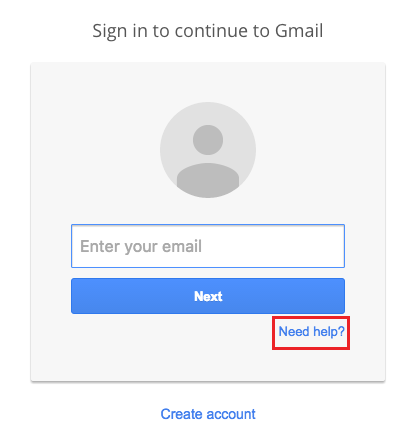
- Click on the “I don’t know my password”.
- Then, you’ll be asked to type in your Gmail ID you use to access Google services which means the account of which you’ve forgotten the password. Just type in the respective email address in the provided space.
- Click on the blue “Continue” button below.
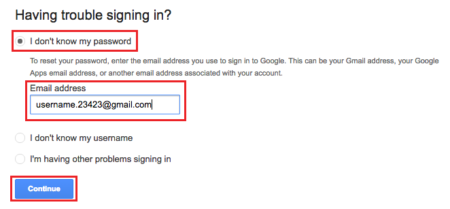
- In the next page, you’ll be asked to enter the last password you remember. If you don’t remember, clack “I don’t know”.
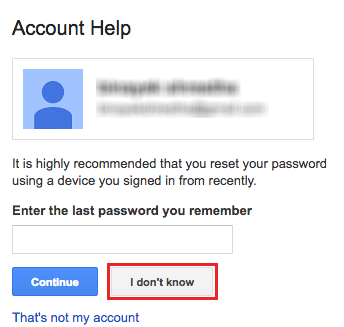
- If you’ve added your phone number while signing up, Google will send notification regarding for permission to account recovery to your device to make sure it’s you trying to reset your forgot Gmail password. For this, click on the blue “Continue” button.
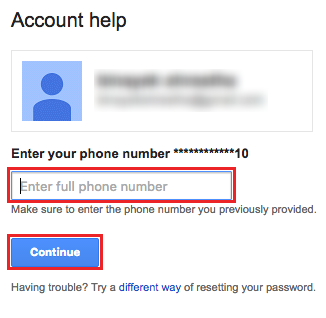
- Accept the request on your phone for password-reset password that will direct you to a password reset page on your computer.
- Then, you can choose between two options to receive a verification code on your phone either via a text message or an automated phone call. Select whichever you prefer. However, a text message is recommended.
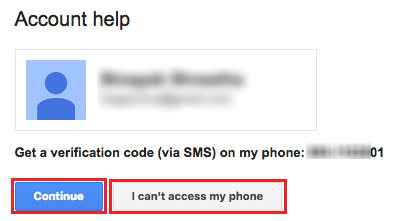
- You’ll receive a verification code in your device, which you’ll need to enter in the input field given.
- Click the “Continue” button after you’ve entered the code.
- Then, enter the new password that’s strong and easy to remember for your Gmail account.
- Enter the password again to confirm.
- Finally, click the blue “Change password” button to recover your forgot Gmail password.
- If you have not added your phone number when you sign up for the account your want to recover your password. Google ask you to enter your alternative email address which you had entered. In which, you’ll get a link to reset your password.