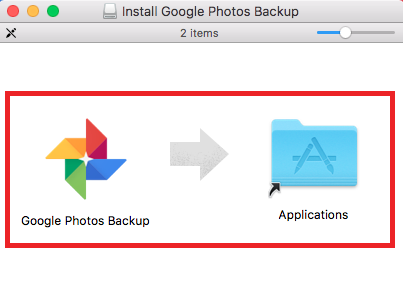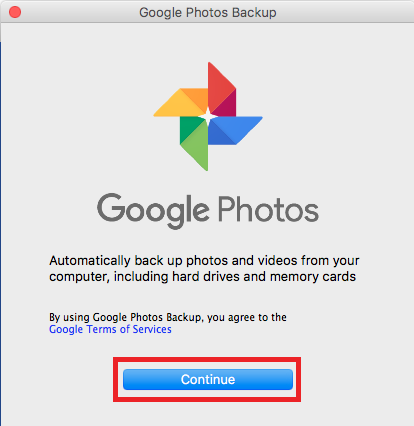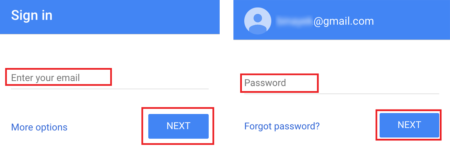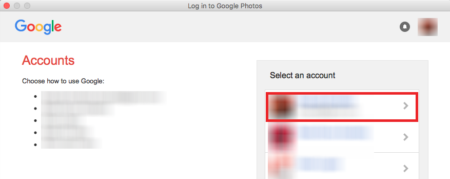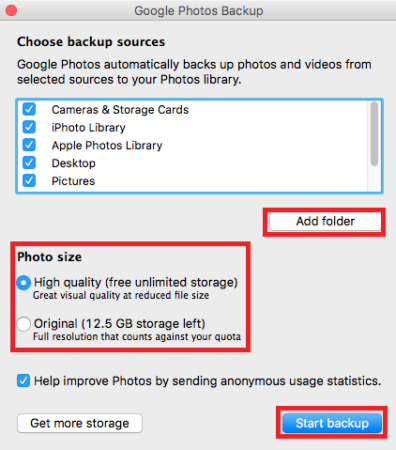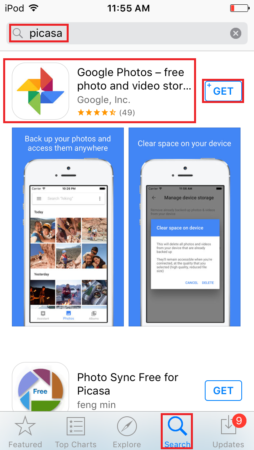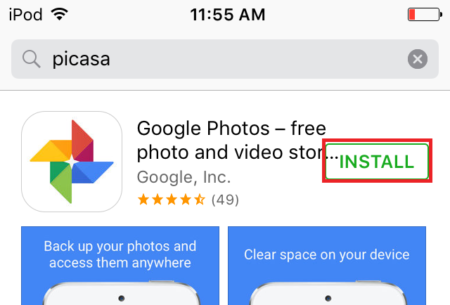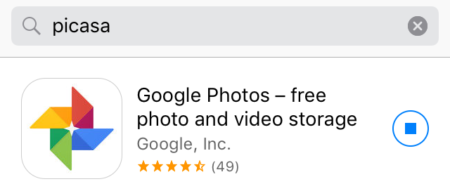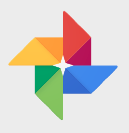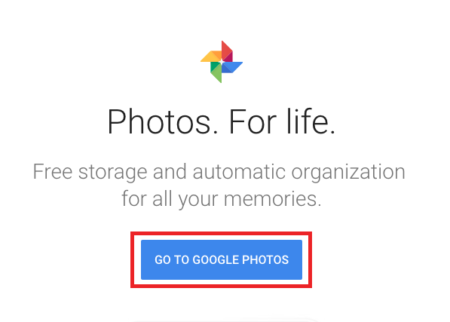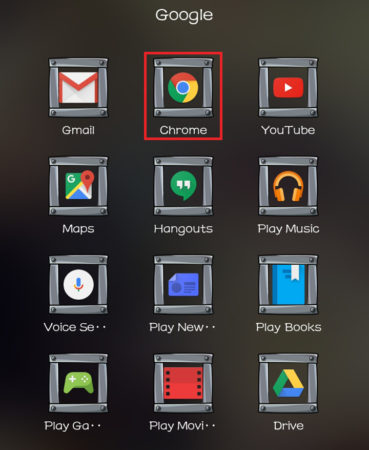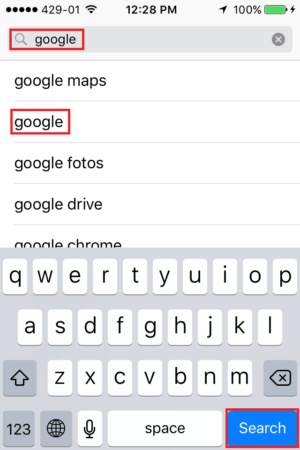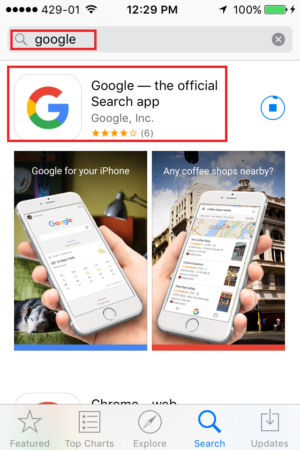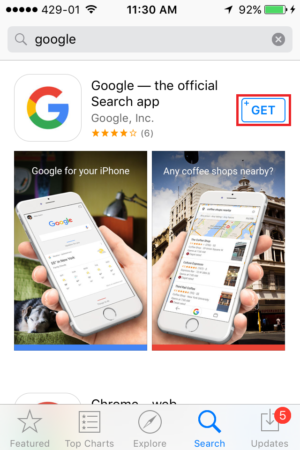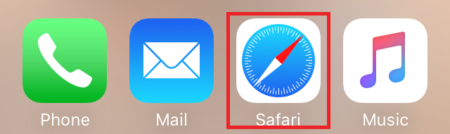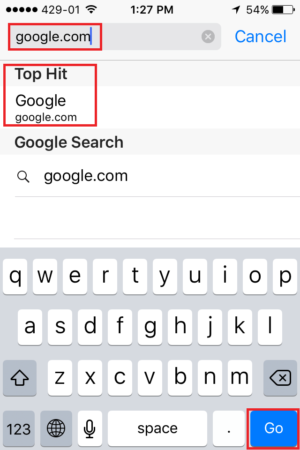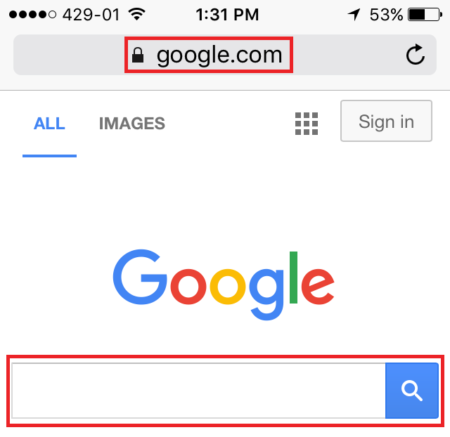Make a Gmail Account and get a free email from Google. Gmail is a free email service by Google Inc. Gmail is widely used free email service worldwide. In this page you will know how you can make Gmail account or also we would like to call it How to create/sign up for Gmail? Below we have explained step-by-step procedures on how to.
How to make a Gmail?
- First of all, we would like to recommend you that you open a new window on the same web browser you are using or you can even open another web browser you have installed in your system. To open a new window on the same web browsers simply press CTRL+N for windows OS users and COMMAND+N for MAC users.
- On the address bar of the new window type-in or enter the address ‘gmail.com’ and press enter / return key.
- Let the page load, you’ll see the page like the image below.
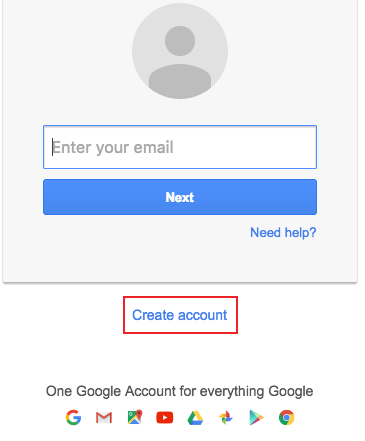
- Click on the ‘Create account’.
-
To make Gmail account you will nee to sign up for it by filling up the form.
- Start with your First and then Last Name.
- Choose your Gmail account name. (This will be your Email address)
- Type-in the new password and again retype it on the Confirm your password section.
- Select the Month and type in the day and Year of your Birthday.
- Choose your Gender
- Enter your Country Code & ‘Mobile Number’ – we recommend you add this, as this will be use in future for recovering your password, in case you lost your password or someone else hacks your account.
- Likewise, if you have any other email address enter it on ‘Your current email address’ Do no add your work email address. Use more email address from HOTMAIL, YAHOO etc.
- Select the location and click on ‘NEXT STEP’
- Now, you will need to scroll down the ‘Privacy and Terms’ set by Google and click on ‘I AGREE’ when it turns to blue color.
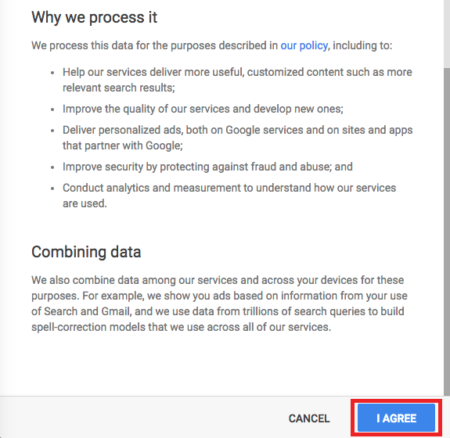
- Now, you’ll need to verify your mobile number and for that you can choose SMS (text message) or let Google call you. (We recommend on SMS)
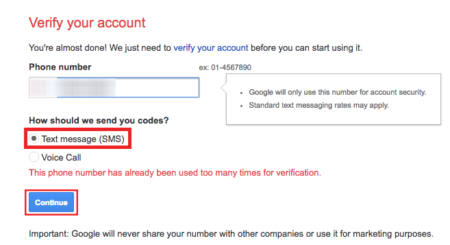
- Click on ‘Continue’ to receive your verification number in your mobile device.
- Enter the Verification number and click on ‘Continue’
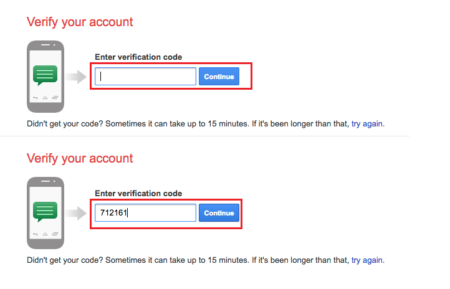
- Finally, you have successfully managed to make a Gmail.
- Click on ‘Continue to Gmail’ to go to your Gmail mailbox.
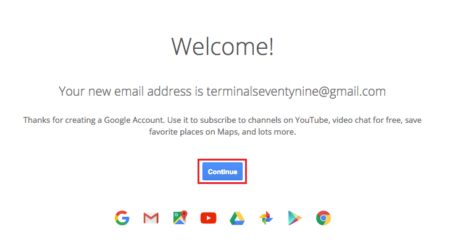
- There you have it… DONE!