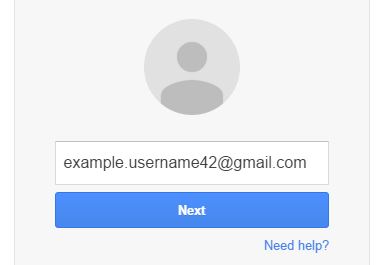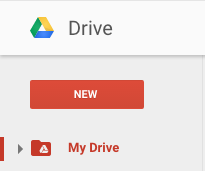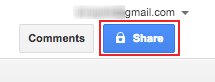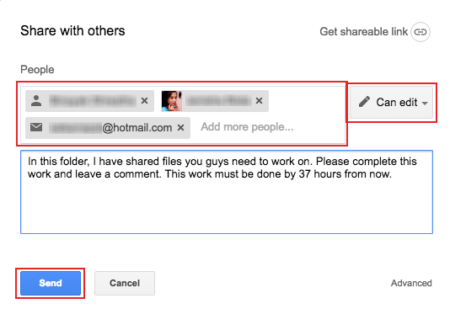At some locations; you may need to unblock YouTube to be able to watch videos. Here are some common reasons for YouTube restrictions:
- your school or workplace have blocked YouTube.
- your country has banned YouTube.
- the uploader has not made some video available in your country.

You can unblock YouTube and view the contents either by using a browser extension, a proxy browser, or a proxy website. This article will guide you through the simple procedures to bypass the restrictions.
Unblock youtube using a browser extension/add-on
ProxTube (ProxFlow) is an extension available for Google Chrome and Mozilla Firefox that can unblock YouTube.
- Open Google Chrome or Mozilla Firefox browser in your computer.
- Go to www.chrome.google.com/webstore from Chrome, or www.addons.mozilla.org from Firefox.
- Search for ProxTube or ProxFlow extension.

- Open the extension by clicking it.
- Click the Download now or Add to Chrome button to install the extension.
- Once the extension is installed, go to www.youtube.com and videos should be available.
Unblock youtube using a proxy browser
There are different Proxy Browsers available in the web that you can easily download into your device, such as Tor Browser, CyberGhost Browser, and so forth. To unblock youtube using these browsers:
- Open one of the available Internet browsers in your computer.
- Go to www.torproject.org for Tor Browser, or www.cyberghostvpn.com for CyberGhost browser.
- Click the Download Tor, or Free Download button. Your download should begin momentarily.

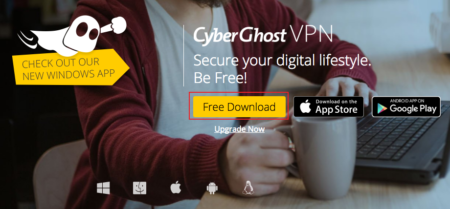
- Once the download is complete, open the downloaded file to install it.
- Then, open the proxy browser and you can surf YouTube unrestricted.
Unblock youtube using a proxy website
There are different proxy websites available that can easily bypass the restriction to YouTube. Some of the proxy websites are:
- www.anonymouse.org
- www.hidemyip.com
- www.ninjacloak.com
- www.vectroproxy.com
- www.clearlydrunk.com
- www.hidemyass.com
- http://usproxyserver.net
- http://hideinme.com
- http://proxydb.org
To unblock youtube using a proxy site:
- First open any Internet browser in your computer.
- Then, open any one of the proxy websites listed above.
- In the proxy website page you’ll find an address bar. Enter www.youtube.com and press Enter. You should be directed to YouTube page unrestricted.