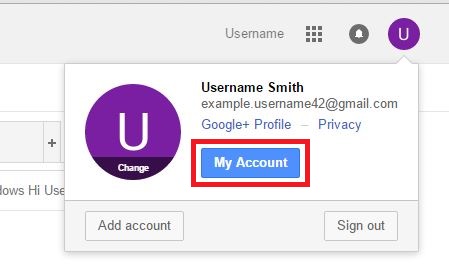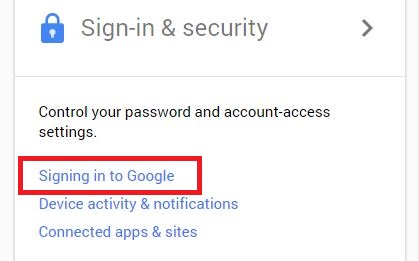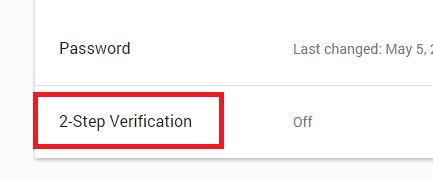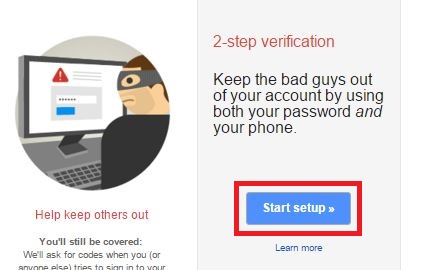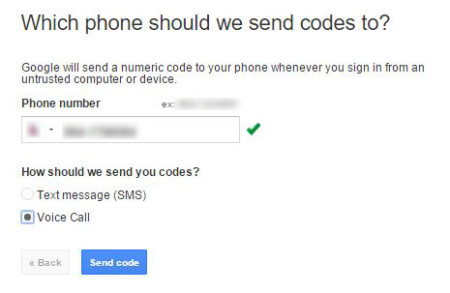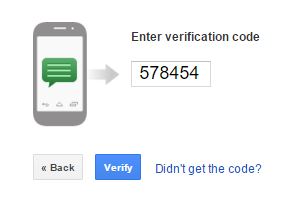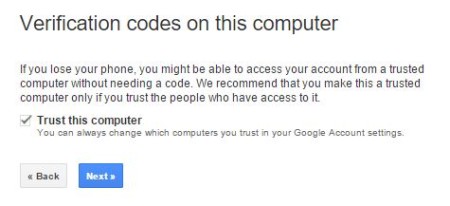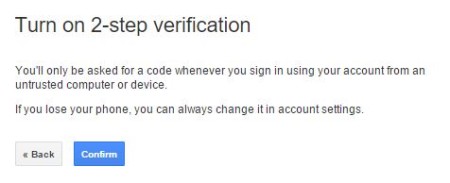There may come times when you no longer require Gmail email service, or you are not satisfied with services provided by Gmail, or you simply want to get rid of your Gmail because you already have enough email IDs of your own. In such cases, Gmail allows you to delete your account without any hesitation. In case you don’t know how to delete Gmail account, we will walk you through it. Follow through the steps only if you’re absolutely sure that you no longer require Gmail.
How to delete Gmail account:
Step 1: Sign into Gmail account you want to delete in a new tab or an internet browser.
Step 2: Go to your account setup.
- Click on your profile picture at the top right corner.
- Click on ‘My Account’ in the box.
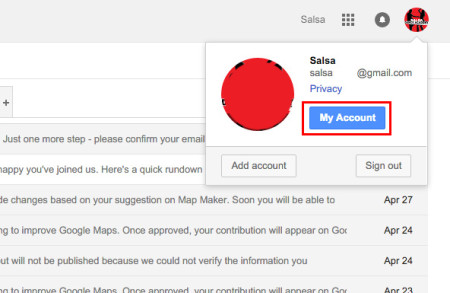
Step 3: Under the section mentioned ‘Account preferences’, click on ‘Delete your account or services’ to delete your Gmail account.
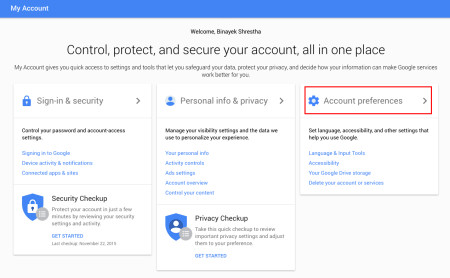
Step 4: Now, directed to ‘Delete your account or services’ section of your Gmail account services.
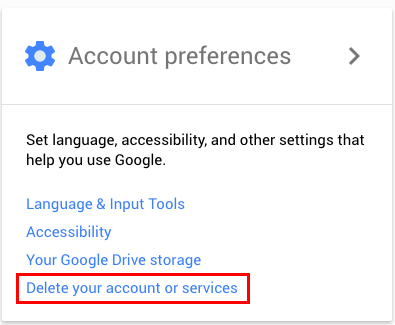
Step 5: Click on ‘Delete Google Account and data’ to proceed ahead to how to delete Gmail account.
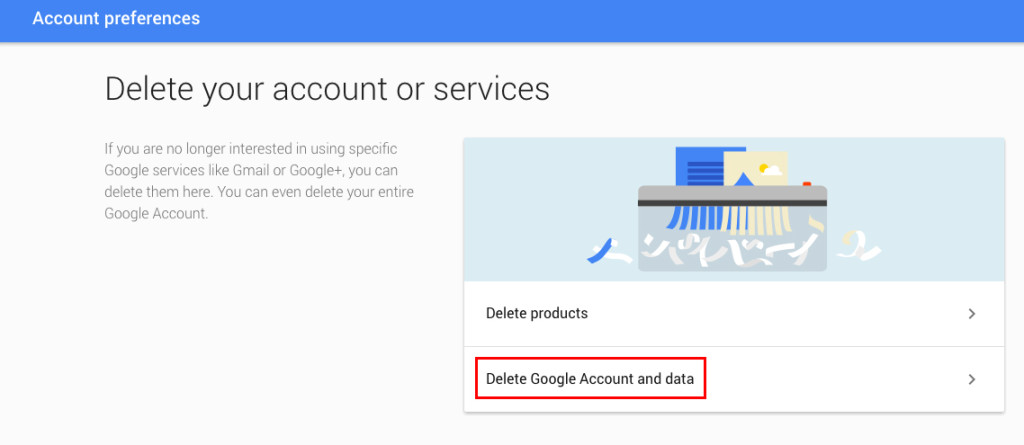
Step 6: Enter your Gmail password in order to delete your account.
- Type in your password in the given space.
- Click on ‘Sign in’.
Step 7: You can download your Gmail data by clicking on ‘download your data’ link to create a backup of your Gmail data into your hard drive.
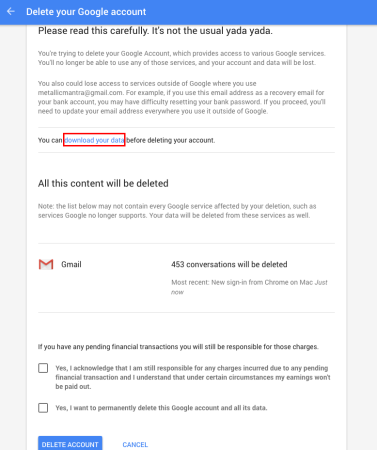
- When you click on this link, you will be directed to a page where you can select the data you want to include in your backup.
- Tick on the data you want backed up. Un-tick if you don’t need the data.
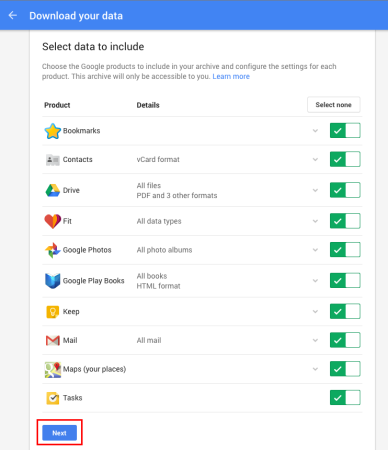
- Go-to the bottom of the page and click ‘Next’.
- Google will create an archive of your backed up data and send it to your alternative email address or other services such as Dropbox, Drive, or OneDrive. You can select either one of these as delivery method.
- Click on ‘Create Archive’ to pack up you data. Once Google is done creating an archive, you will be able to download your data. Creating an archive may take a significant amount of time based on how much data you have stored in your Gmail account.
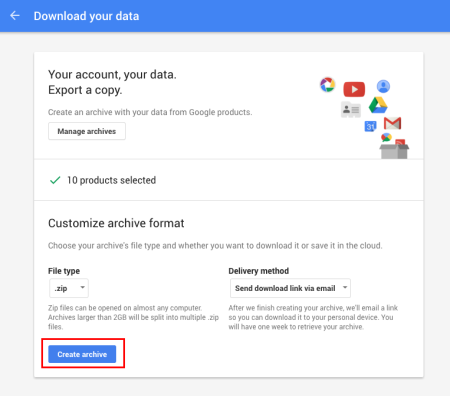
-
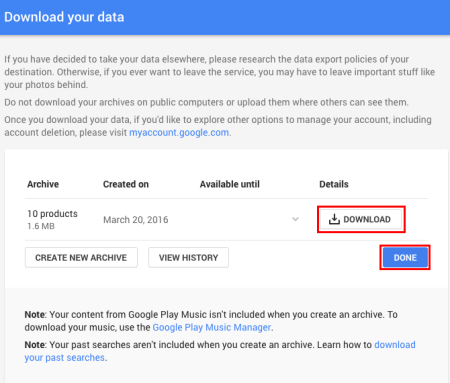
Step 8: Scroll down to the bottom of the page and put a tick on both the statement.
Step 9: Click on ‘DELETE ACCOUNT’ to permanently delete your Gmail account.
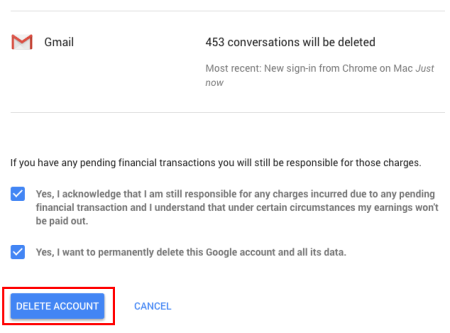
Google will not be responsible for your account liquefaction if you change your mind after you delete your account. We hope how to delete Gmail account was of any help to you.