Spam is unwanted and irrelevant messages sent to your email account usually for the purpose of stealing your personal information. Gmail spam filter is a built in feature in your Gmail where you can take action against these emails from ever bothering you again. Gmail-spam filter automatically takes action you’ve assigned against these messages. Gmail spam filter is a very useful tool to save you from suspicious and unrelated emails. So, basically, Gmail spam filter act as a filtering tool that can save you a lot of time in the future.
How to activate/deactivate Gmail spam filter:
Step 1: Login to your personal Gmail account from mail.google.com or www.gmail.com.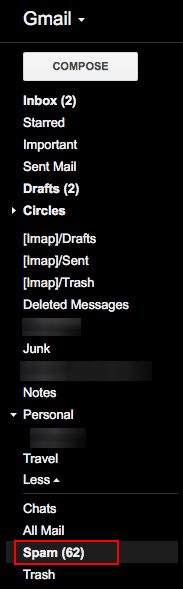
Step 2: After you’ve been directed to your inbox page:
- Put a tick on the box on the left side of the email you want to filter for Gmail spam filter.
- Spam messages also come up in ‘Spam’ section at the left side of your page.
- Hover your cursor over the section below ‘COMPOSE’
- Click on ‘More’.
- Click on ‘Spam’ to access your Gmail spam section.
Step 3: Click on ‘More’ at the top of your page.
- Click on ‘Filter messages like these’ in the so appeared extension box to activate Gmail spam filter and not receive emails from that person in the future.
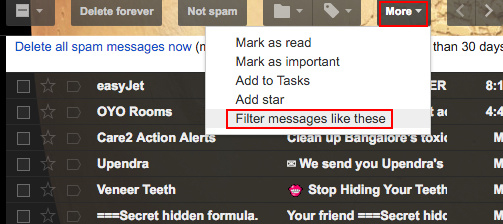
- Into the extension box, click on ‘Create filter with this search’.
- In the next page, you will be able to assign what you want your Gmail spam filter to do to messages sent from the spammer.
- Put a tick on an action you want your Gmail spam filter to perform.
- Click on ‘Create filter’ to let Gmail know what to do when you receive messages from that address.
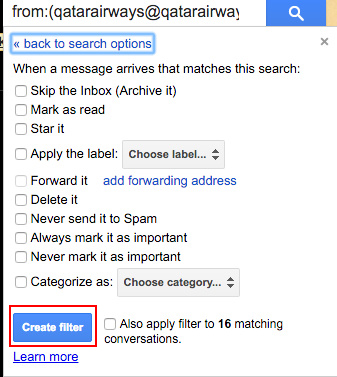
Step 4: If you need to edit or delete the filter you’ve created:
- Click on the settings button marked by a wheel at the top right corner below your profile picture.
- Click on ‘Settings’ to access your Gmail account settings.
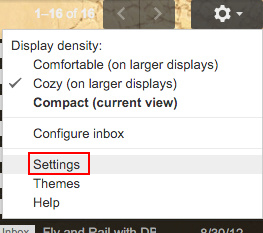
- Click on ‘Filters and Blocked Addresses’.
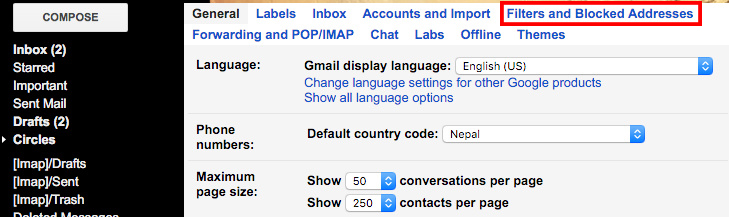
- You will be able to view your filters in this section. Click on ‘edit’ if you want to make changes in your filter against the mentioned address.
- Click on ‘delete’ to remove filter from your spam filter. This action will allow the messages sent from the blocked address to appear in your inbox.