Google sign in is same as signing in to your Gmail, YouTube or any other Google services through which you can access and manage everything associated with your Google account. However, Google chrome sign in is a different thing. The later is more about managing your Google Chrome bookmarks, extensions, apps, autofills, and so forth.
A Google account is a prerequisite to perform Google sign in. You’ll need a valid Gmail user ID (an email) and a password associated with it to be able to sign in to the particular account.
You can perform Google sign in in various ways as mentioned before. Here are some simple ways to sign in to Google:
Google sign in from the Google search engine
- Open any Internet browser that you prefer.
- Type in ‘google.com’ in the address bar and press the enter key. This will take you to the ‘Google search’ page.
Or, a Google search result page will also do the job.
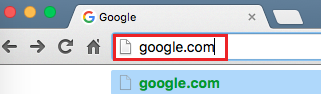
- You’ll find a Sign in button at the top-right corner of the page if somebody has not already signed in to their Google account from the browser. Click the Sign in
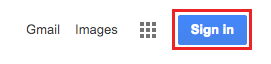 If somebody is already signed in, click the image/avatar in circle at the top-right corner and click the Sign out button. Click the Sign in button, also on the top-right corner. Then, click the Add account button.
If somebody is already signed in, click the image/avatar in circle at the top-right corner and click the Sign out button. Click the Sign in button, also on the top-right corner. Then, click the Add account button.
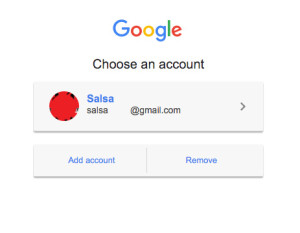
- Enter your Email and Password in the respective fields.
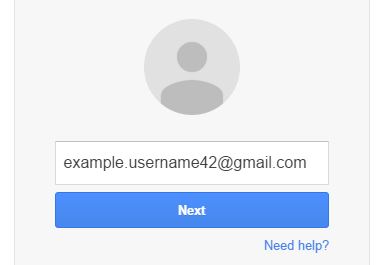

- Then, click the Sign in button to complete Google sign in.
Google sign in from other Google services
- Open any Internet browser, or a new tab in this browser if you prefer.
- Enter any Google services URL in the address bar you want to use, such as gmail.com, www.youtube.com, www.drive.google.com, and so forth.
- If somebody is not already signed in to their Google account in the Internet browser you are using, you’ll be directed to the sign in page.
Or, you’ll find a Sign in button at the top-right corner of the page. Click the button to get to the sign in page.
If somebody is already signed in, follow the procedure as mentioned above in step 3. - Type in your Gmail Email and Password in the respective fields.
- Then, click the blue Sign in
Signing in to one of the services will also get you access to all the services as with Google sign in.