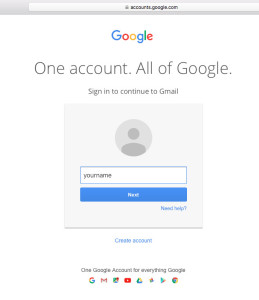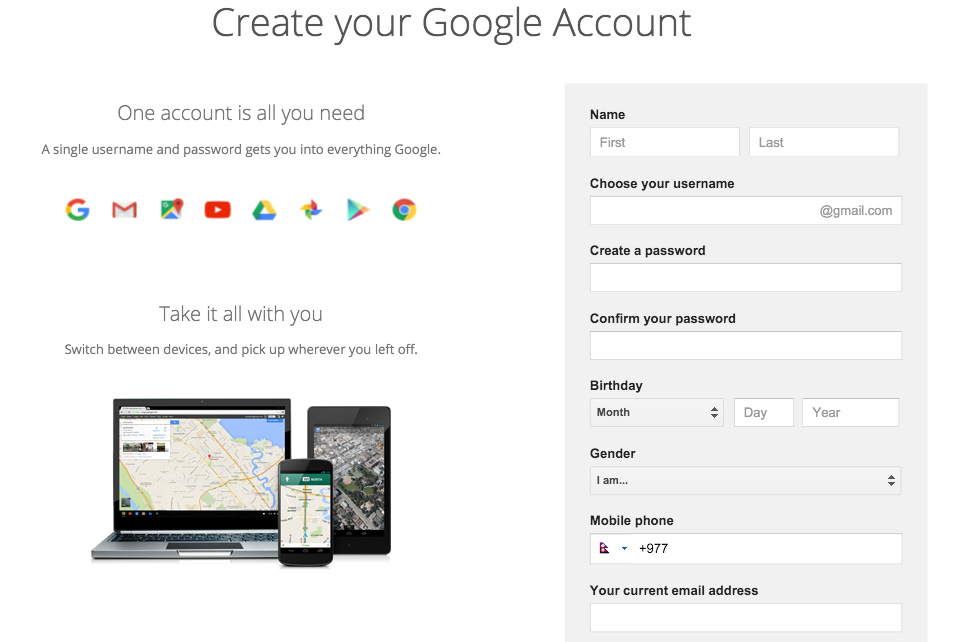Step-by-step method on this post will help you to create new Gmail account by which you’ll not only get to send and receive email but once you have a Gmail account you can also link up to other facilities which Google provides. Gmail is a free email service that Google provides for everyone to use as well as with this one Gmail Account you can connect to may services of Google like Picasa Web (photo gallery); if you have a website you can also use your same account to check your website on Google Analytics and keep track of it with Google Console Webmaster and many more services. To create new Gmail account you don’t even need to add your Credit Card number not even your Social Security Number it’s that simple.
Steps to create new Gmail Account:
- Open a web-browser or just click on File>New Window or Ctrl (Command) + T.
- Do make sure you have both the windows opened at the same time (side-by-side) so that you can see the instructions as you try to create new Gmail Account.
- On the address bar you can type accounts.google.com or Gmail.com and press enter.
- This will forward you to the page, which will look like the image below.

- This will forward you to the page, which will look like the image below.
- Now, you’ll have to click Create an account on the top right corner of the page.
- In the next page you will have to enter all the details required, starting from your First Name & Last Name.
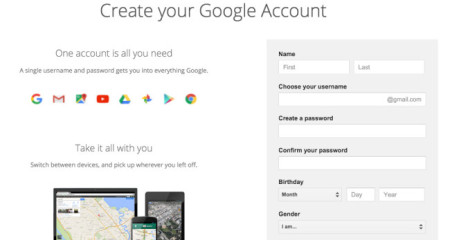
- After that, you’ll have to chose a unique username that will be your email address.
- Make sure that its more than 6 characters.
- Next, create a password for your account.
- And, retype it in the box to “Confirm your password“.
- Fill in your Birthday, Gender, Mobile number & your current email address (if you have any)
- You can Skip the phone verification, to do that you can do by selecting the “Skip this verification”
- Next, choose your location.
- Click on “I agree to the Google…”
- Click on the “Next step” button.
- The page that will load after will ask you to join Google + Profile.
- This you can skip by clicking on SKIP or continue by making one for you.
- Google plus is a page in/by it you can update your information about you like Facebook.