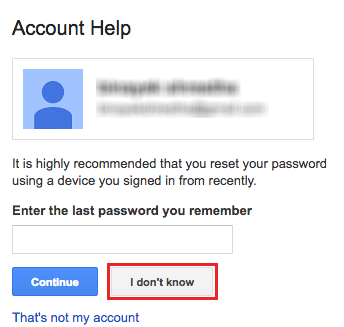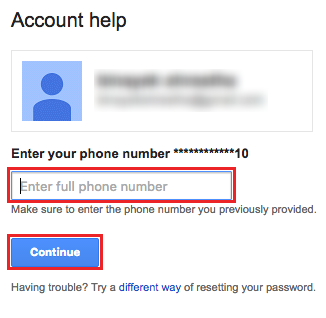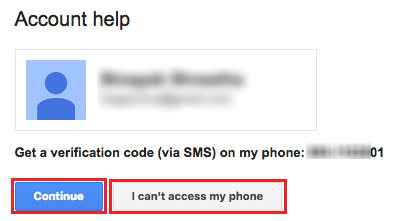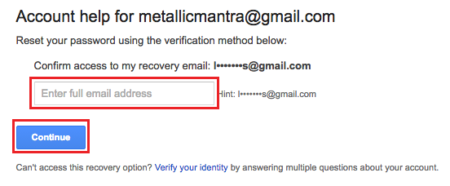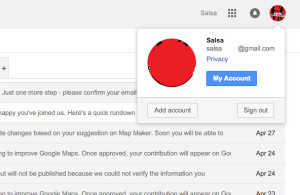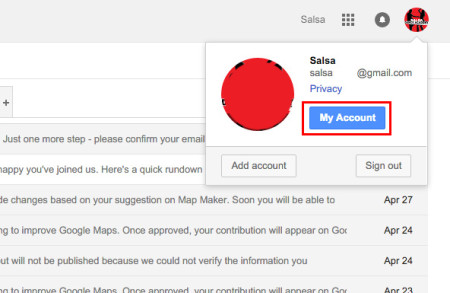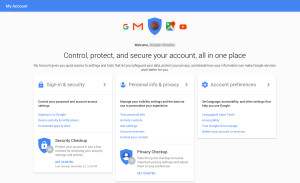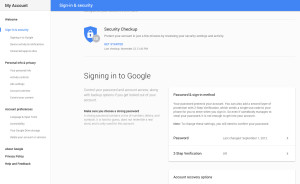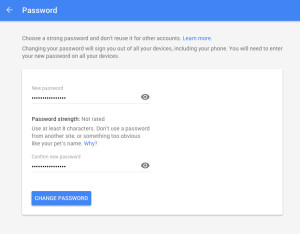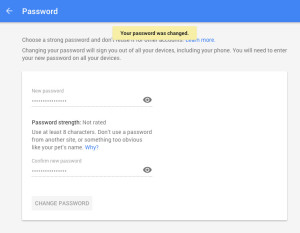Google Account Recovery for USERNAME & PASSWORD is here.
Google Account recovery for username & Password. In today’s time with so many webmail services, we have a lot of mailing accounts to keep track of, so it’s quite obvious to tend to forget it sometimes. If you’ve forgotten your Google account username or password, you don’t need to worry much as Google provides several ways to quickly recover your account but for this you must have had your phone number or alternate email address linked with your Google account. We’ll help you with ways to recover your username and password.
Google Account Recovery – ‘username’
- First of all, open any web browser installed in your system and go to gmail.com
- You’ll be taken to the Gmail sign in page.
- Click on the blue “Need help?” link below the “Sign in” button on the web page.
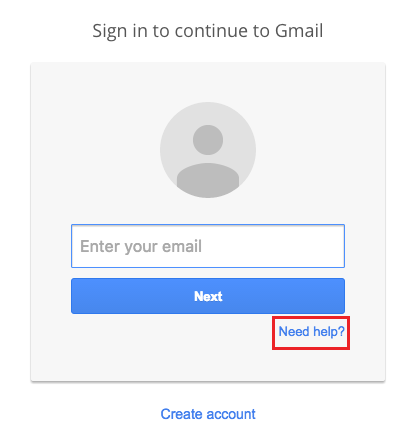
- This will open Google account recovery page, with three options among which, select the “I don’t know my username”
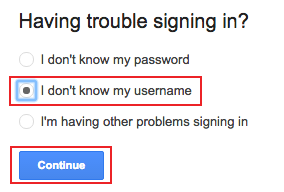
- Click the blue “Continue”
- On the next page that opens, you can choose your recovery method,
i.e. either through recovery email address or through recovery phone number, but should have access to both of these currently.
-
Select whichever option you prefer.
- If you select “Enter your recovery email address”, you’ll need to enter it in the given field. (Note: Recovery email address is the email address you’ve added to your Google account while signing up for it.)
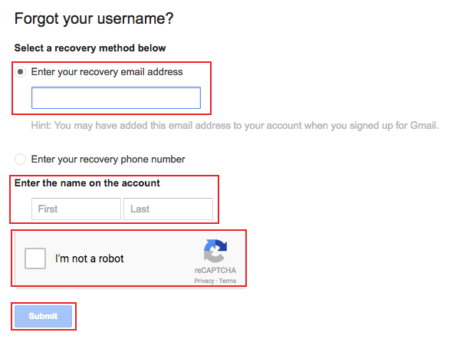 OR
OR
- If you’ve selected “Enter your recovery phone number” you’ll need to enter your recovery phone number in the provided space. In this case, you’ll receive a verification code which is a six number code as a text message (SMS) or an automated phone call, whichever you choose, on your recovery phone number.
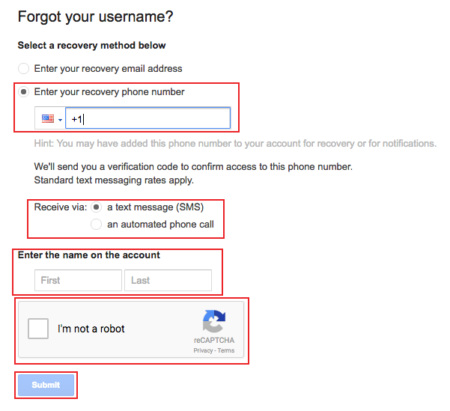
- Then, enter the name on your Google account as First and Last name.
- To verify you’re not a robot, click on the box next to it which will open a set of visual illustrations you need to answer.
- Finally, click the blue “Submit” button at the end of the page.
- If you’ve selected to recover your account via an alternate email address, you’ll receive your username in an email from Google on that alternate email address.
- However, if you want Google account recovery via your alternate phone number, you’ll need to enter that verification code you’ve received on your mobile phone in the provided space and you’ll get to know your Google account username.
Google Account Recovery – ‘password’
The process to recover Google account password – is exactly similar to the process of Google account recovery for username.
- First of all, open the Gmail sign in page following the steps mentioned above.
- Secondly, Click on the “Need help?” link.
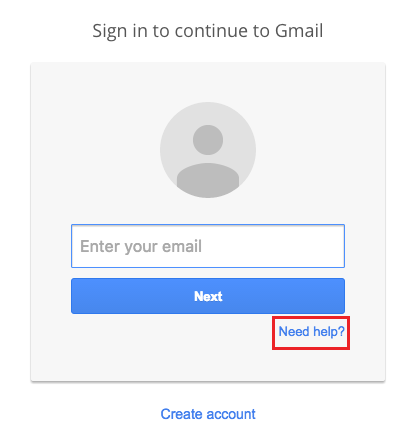
- Thirdly, Click on the “I don’t know my password” option.
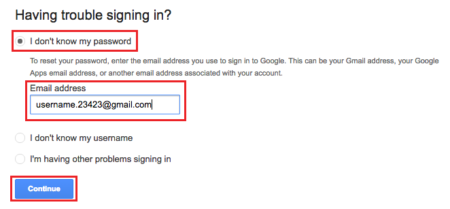
- Now, follow same steps from step 5 as mentioned above for Google account recovery of your password.