For Gmail Sign in, you obviously need a Gmail account. If you still haven’t created one, check out our step by step guide for Gmail sign up. It will take only a few minutes to set up your new Gmail account.
To sign in to your Gmail, you will just need your Gmail username and password. We will teach you how to sign in to your Gmail account in the easiest way.
Gmail Sign In step by step process:
- Open your web browser and enter google.com or www.gmail.com or www.mail.google.com in the address bar.
- Click on the blue “Sign in” link at the top right which will lead you to the Gmail sign in page if this page shown in the image appears.

Else skip this step.
- Alternatively, if you are using Google chrome browser and have set Google as your default search engine, opening the Gmail sign in page is easier. For that, open Google chrome, click on the “Gmail” button in the upper right corner of the web page.
- Now in the Gmail sign in page that opens, type your Gmail ID in the box saying “Enter your email”.
- Click “Next” button below.
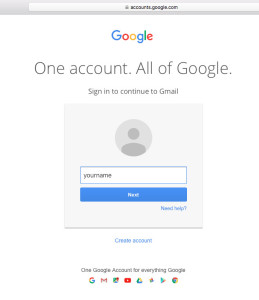
- Then, enter the associated password for your Gmail account in the provided box. Your password won’t be displayed as you type but will appear as **** to ensure your account’s security.
- Make sure you type your username and password correctly. Since passwords are case sensitive, check if your caps key is off while typing your password. Message will be displayed if you enter incorrect username or password.
- You can select the “Stay signed in” box so that you won’t have to type your username and password again to sign in to Gmail next time. Check this option only if you are signing in from a personal device to ensure your account’s security.
- Click “Sign in” and this will open your Gmail account.
That was easy right? Now that you have signed in to your Gmail account, you have to make sure you sign out of your account securely after you are done with your emails. If you don’t know how to sign out of Gmail, check Gmail Logout.